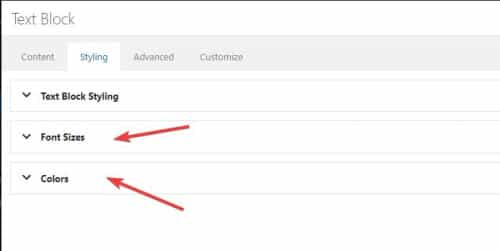Tagged: Buttons
-
AuthorPosts
-
May 12, 2023 at 9:47 am #1407190
Hi,
I’d like to have a button with a subline below. Like to change font, size, weight, more lines …
is this a new feature request or possible with a little quick-CSS magic?-
This topic was modified 2 years, 8 months ago by
Nomad.
May 14, 2023 at 10:48 pm #1407379May 15, 2023 at 10:32 am #1407424Hi Mike,
thx, got it.
reduced bottom padding on the btn side and it worked.
How can I change (left) padding & line height of the text element?
((quick css and custom css pls, if this is the way to go.))
and pls further CSS-galore for changing format/style of btn & text
(pls see the attached demosite and you might “feel” what I mean)May 16, 2023 at 5:31 am #1407504Hi Nomad,
Edit the
Text BlockButton, go to Styling (tab) > Spacing, and you should be able to see padding options there.
Line height is not set individually but it can be set in Enfold Theme Options > Advanced Styling.
As for the button style, edit the button and go to Advanced (tab) > Developer Settings > Custom CSS Class and add special-button then in Enfold Theme Options > General Styling > Quick CSS, add this CSS code:#top #wrap_all .special-button .avia-button { background: #164066; background-image: linear-gradient(270deg,#0d263c 0,#1f5a90 51%,#164066); background-size: 200% auto; border: none; background-position: 100%; transition: background-position .3s cubic-bezier(.4,0,.2,1); color: #fff; text-shadow: 0 0 20px #081927; } #top #wrap_all .special-button .avia-button:hover { background-position: 0; }Just adjust the colors as you see fit.
Best regards,
Nikko-
This reply was modified 2 years, 8 months ago by
Nikko.
May 16, 2023 at 5:04 pm #1407640Hi Nikko,
thank you for your Input concerning the button.
Talking about the text element I’m a but surprised you wrote “go to Styling (tab) > Spacing”…
Within the styling-tab I can see “blog-style”, “font-size” and “Colors” only.If possible to manipulate text elements by CSS – would you pls send an example with all accepted arguments from where I can go further?
Thx
May 17, 2023 at 4:46 am #1407689Hi Nomad,
I apologize, you’re right, there’s no padding in Text Block, I was actually referring to the button with regards to padding, as for Text Block, it is possible via CSS.
Edit the Text Block, go to Advanced (tab) > Developer Settings > Custom CSS Class and put myblock (you can change myblock to any name)
Then in Enfold > General Styling > Quick CSS:#top .myblock { padding: 8px 20px; /* 8px padding top and bottom, 10px padding left and right */ }There’s a lot of things that can be put into it, here’s a list: https://dofactory.com/css/properties
Hope it helps.Best regards,
NikkoMay 17, 2023 at 9:15 am #1407714Hi Nikko,
thx a lot for your input and for linking the CSS resources.
Very helpful.May 17, 2023 at 9:32 am #1407716Hi Nomad,
You’re welcome :)
Best regards,
Nikko -
This topic was modified 2 years, 8 months ago by
-
AuthorPosts
- You must be logged in to reply to this topic.