
-
AuthorPosts
-
January 23, 2020 at 8:34 pm #1177847
Dear Mike,
Thank you for your code. It works but only for Italian. When I switch to English language it does not more.Moreover, I would like if possible to lower the header, in order to see less white space between the menu and my image on the front page.
Please look in the private content.
Thank you
MatteoJanuary 24, 2020 at 11:07 am #1178075January 24, 2020 at 8:09 pm #1178204Hi Mike,
yes i guess you are right. i need to move may image up.
I will try and let you know.You can see new login in the Private content .
Thank you
Best regards
MatteoJanuary 24, 2020 at 8:46 pm #1178211Hi,
I tried to move upper my image background a bit upper and actually it looks better, but only for big screen size. For smaller desktop it is better how it was.
So I wander if I should create several front-page (2/3) for several desktop dimensions.
I posted a video in the private link in order to explain me better.
Thank you very much for your support
Best regards
MatteoJanuary 25, 2020 at 2:32 pm #1178360Hi,
Thank you, I tried to look in the layerslider documentation for another way to better fine-tune the background-position for different screen widths, but I didn’t find one. It seems that the layers have better control, so perhaps if your background was just white and you added the images as another layer you can set a position from the top top as a pixel value
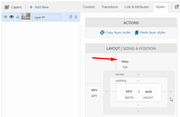
or you could try creating different sliders for different screens as your suggestion.Best regards,
MikeJanuary 25, 2020 at 3:20 pm #1178367Hi,
thanks for your answer.
my background is not white but is already with the image included (white + image) so i did not add any layer with the image.
That’s why if i set another valure in px as you showd my by picture, the only part i see moving is the text (which i insert by a layer).Since it seems the only solution is creating different sliders for different screen i tryed to change (inside layer settings) my layout:
canvas width and canvas height.
I found that: for my small tablet desktop which has a screen resolution of 2160×1440, the best layout i can set for this screen is:
– canvas width 1260
– canvas height 720for my laptop which screen resolution is 1920×1080 i found to have a better view with:
– canvas width 1400
– canvas height 720So, as i see i can create another sliders for my frontpage and set one with those settings – canvas width 1260 / canvas height 720 and the other one with – canvas width 1400 / canvas height 720.
How i can make those settings work automatically for different screen size?Thank you
Best regards,
Matteo-
This reply was modified 5 years, 11 months ago by
Matsky1.
January 25, 2020 at 3:42 pm #1178372Hi,
Try adding multiple layerslider elements to your page, then the layerslider that is first will have the ID#layer_slider_1and the one below will have the ID#layer_slider_2then use this css to hide or show the IDs based on screen width:@media only screen and (min-width: ?px) and (max-width: ?px) { #layer_slider_1 { display: block; } #layer_slider_2 { display: none; } } @media only screen and (min-width: ?px) and (max-width: ?px) { #layer_slider_2 { display: block; } #layer_slider_1 { display: none; } }change the
?pxto the numbers you want.Best regards,
MikeJanuary 25, 2020 at 3:49 pm #1178374I will try to create an image adding it by layer in order to check if i can have a better view.
I will keep you update,
Thanks!
MatteoJanuary 26, 2020 at 2:18 pm #1178493January 26, 2020 at 8:19 pm #1178518Hi,
it works! thank you. I created new layers adding my image here and it looks fine.
Now the text of the front page (added by layer in html) does not stretch as i would like for different size of desktop.
I was trying to use yor code in order to adjust it but i cant.
I tryed as follows:1. i created a new layer slider (home page italiano big size desktop) ———–> here i wrote my text in a different way then the other layer slider.
2. i went on CSS and i inserted this code:
@media only screen and (min-width: 18px) and (max-width: 24px) {
#layerslider id=”38″ {
display: block;
}
#layerslider id=”29″ {
display: none;
}
}Note: desktop size where i would like to see different text is 22px (inside 18/24 which i wrote on the code above).
Do you have any other code to suggest me in order to make it work?
Thank you.
Best regards,
Matteops. please have a look to the video in the private content for better explanatin
January 27, 2020 at 12:37 pm #1178658Hi,
Glad to hear, sorry the css you added was not quite what I ment, so I added both sliders to your homepage and this css:@media only screen and (max-width: 1700px) { #layer_slider_1 { display: block; } #layer_slider_2 { display: none; } } @media only screen and (min-width: 1750px) { #layer_slider_2 { display: block; } #layer_slider_1 { display: none; } }so for screens smaller than 1700px like your tablet the first slider will show, and for screens larger than 1750px like your laptop, the second slider will show.
Now it just a matter of verifying that this is the correct breakpoint between your two screens.
Please clear your browser cache and check.
If this is correct then to make your text larger edit your slides where you put the font-size: 24px and for the big screen slides change the font-size to 44px or so until the text fits for you:
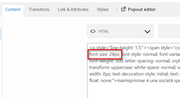
Best regards,
MikeJanuary 27, 2020 at 1:43 pm #1178696Thank you Mike :)
i will try and let you know.
Best regards,
MatteoJanuary 28, 2020 at 11:21 am #1178956January 29, 2020 at 10:01 am #1179333Mike it works perfectly. Thank you.
I have other little issues for my website but i think to have
used of your kindness and availability too long.
So i guees it’s time to close this thread.
I ll open an other with new issue.Thank you again,
Best regards
MatteoJanuary 29, 2020 at 12:56 pm #1179401Hi,
Glad to hear it’s working well now, we look forward to assisting again. We will close this now. Thank you for using Enfold.For your information, you can take a look at Enfold documentation here
For any other questions or issues, feel free to start new threads in the Enfold forum and we will gladly try to help you :)Best regards,
Mike -
This reply was modified 5 years, 11 months ago by
-
AuthorPosts
- The topic ‘set the same font for different languages frontpage’ is closed to new replies.

