
-
AuthorPosts
-
December 9, 2018 at 6:53 pm #1042785
I’d like to move my main menu (top menu) down a bit closer to the breadcrumb header area (more inline with the bottom of my logo subtext).
I found this: https://kriesi.at/documentation/enfold/example-of-menu-left-widget-center-logo-right/#toggle-id-2
but I am not entirely clear on what each term actually refers to, so I am not sure what to pick.If y’all can at least let me know which of those I am looking for, I can play with the settings and probably figure it out.
Thanks!
JonPS. Alternatively, I think figuring out how to get my logo subtext to the right of logo and subtext not stacked on itself will get this thread issue partially fixed. The other thread for the subtext issue is this: https://kriesi.at/support/topic/logo-image-with-subtext-break-subtext-into-2-lines-ideally-to-the-right/#post-1042240
Still,
jonDecember 9, 2018 at 11:09 pm #1042834Hey gatehealing,
You could use some css like this:nav.main_menu { top: 40px !important; }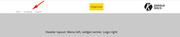
But perhaps we could be of more assistance with a url to your project.
This documentation explains how to put the subtext to the right of your logo.Best regards,
MikeDecember 10, 2018 at 12:26 am #1042848Hi Mike,
My website is https://gatehealing.com/
Yes, I had discovered the code for subtext to the right of the logo, but it has been stacking words on top of one another vs extending them out to the right.
I’ll try the code you gave me just to get the menu down a little bit for now.J
December 10, 2018 at 6:44 am #1042938I put this in the other thread, but I have not seen a response in several days, so I don’t know if it will be seen–if it was marked as read, I know it won’t be seen:
As I mentioned, I have the code to put the subtext on the right.
I also found the code to change the size of the logo, but if I change the width to less than about 300px, I begin to get words stacked on top of each other, and I cannot seem to get the words up against the logo. I am guessing I’ll need this to be responsive for mobile devices, but I think there is other code for doing something different on mobile devices (right?) :
#top .logo ,
#top .logo a {
width: 300px;
}
@media only screen and (max-width: 767px) {
#top .logo ,
#top .logo a {
max-width: 60% !important;
width: 60% !important;
height: auto;
}}December 11, 2018 at 7:15 am #1043583Hi,
I took a look at your sub-text and logo, and to have the sub-text next to the logo I tested this css:@media only screen and (max-width: 767px) { .responsive #top .logo { width: 25% !important; }Please try the code in the General Styling > Quick CSS field or in the WordPress > Customize > Additional CSS field
Please see the screenshot in Private Content area.
I also noticed that your menu is quite large and for tablets (768px) the menu items are stretching under the logo. I would recommend having the mobile menu show until 1030px with this css:@media only screen and (max-width: 1030px) and (min-width: 768px) { .responsive #top .av_mobile_menu_tablet .av-main-nav .menu-item { display: none !important; } .responsive #top .av_mobile_menu_tablet .av-main-nav .menu-item-avia-special { display: block !important; } }Best regards,
MikeDecember 11, 2018 at 8:36 am #1043611Thanks Mike,
Regarding size of menu: When I added that code, my iPhone burger menu is tough to open because it is so close to the subtext (may be easier on a larger phone than an iphone7). When I scroll down through the menu items once the burger is open, the subtext remains and the menu items scroll through it.
Regarding the subtext being at the right of the logo, see the code that I added in order to get it on desktop/laptop below (next sentence addresses that we may need to pick this up in thread specific to this topic). I don’t know if the way I accomplished it is the most efficient or not, or if there is a way to better accomplish it that builds in more effective responsiveness for mobile and tablets so that tap targets aren’t so close together (since subtext is clickable to same url as logo, and burger is right under it, as is search icon).
I don’t know if this was the thing to do, but since this is a fairly specific new topic that is not directly related to the title of this thread, I started a new one: https://kriesi.at/support/topic/log-subtext-is-on-right-of-logo-but-words-stack-on-top-of-one-another/#post-1043479
I added this to that thread earlier, however, while this seems to work on laptop/desktop, I get the subtext pushed to the right:
I have basically figured it out on laptop/desktop by adding Width (also adjusted translate(xxx%, -50%) to the following code, but on mobile devices, it pushes it way over to the right. I will leave it as is for now so you can see it at https://gatehealing.com/ :
/* Subtext to right of logo */
.logo .subtext {
position: absolute;
top: 50%;
right: 0;
width: 275px;
transform: translate(102%, -50%);
z-index: 999;Jon
December 11, 2018 at 7:11 pm #1043922Now I have subtext on 2 lines on my iphone 7, but burger menu is so close to the clickable subtext that you have to click below the burger menu to access menu, or else you get the logo subtext url that just takes you back to home page.
There must be a workaround, like not showing logo on mobile, or putting subtext below logo on mobile?
JDecember 11, 2018 at 8:40 pm #1043971For now, until I can get just the logo hidden only on mobile, and subtext hidden only on tablet, I have hidden the entire logo area with this (I changed max-width to 1030px):
/* Hide logo in mobile*/
@media only screen and (max-width: 1030px) {
#main .av-logo-container {
display: block;
}
#header .logo,
#main .logo {
display: none!important;
}}I will continue to play with the code to try and figure out how to:
1) Hide only the logo on mobile devices (because the burger menu prevents subtext from overlapping anything)
2) Hide only the subtext on tablets (because tablets don’t have the burger menu, so the written items do overlap the subtext)Any help is much appreciated.
December 12, 2018 at 6:23 am #1044133Hi,
To hide the logo and subtext on mobile, and only hide the subtext on tablet, Please try this code in the General Styling > Quick CSS field or in the WordPress > Customize > Additional CSS field:@media only screen and (max-width: 767px) { .responsive #top .logo,.responsive #top .logo .subtext { display: none !important; } } @media only screen and (max-width: 1023px) { .responsive #top .logo .subtext { display: none !important; } }Please clear your browser cache and check.
Best regards,
MikeDecember 12, 2018 at 11:13 pm #1044568Thanks Mike,
I only wanted to hide the Logo on mobile though. The burger menu on phones seems to leave plenty of room for my subtext on cell phones.I don’t have my ipad with me, so you may have given me code to hide subtext only on tablets and hide logo only on mobile.
Thanks for the help.
JDecember 13, 2018 at 4:48 am #1044674Hi,
Thanks for the feedback, to hide the logo only on mobile, and show the subtext. I found that the subtext needed to move to the left and that font needed to drop down from 20px to 17px.
This also hides the subtext for tablet screen size.@media only screen and (max-width: 767px) { .responsive #top .logo img { display: none !important; } .responsive #top .logo .subtext { transform: translate(2%, -50%) !important; width: 235px !important; } .logo .subtext h1 { font-size: 17px !important; } } @media only screen and (min-width: 768px) and (max-width: 1023px) { .responsive #top .logo .subtext { display: none !important; } }Please clear your browser cache and check.
Best regards,
MikeDecember 13, 2018 at 5:26 am #1044687Works great on my iphone7. I’ll check on my ipad2 tomorrow. Looking at tablet view in Appearance > Customize, it looks like subtext is pushed over to the right, and the white space to the left is clickable as logo area. I’m confused with that since if I’m reading the code correctly, it looks it says that between 768px and 1023px, that the subtext should be hidden, but the logo shown (which is what I want), but on that viewer, there’s no logo and subtext is present.
I’m trying to learn this stuff as I go along.
JDecember 13, 2018 at 6:43 am #1044731Hi,
Please see the screenshot in Private Content area, for what I see between 768px and 1023px, in Chrome dev tools. Perhaps the WordPress > Customizer is favoring another media query instead, I would need to investigate further, but Chrome, Firefox, & Edge are displaying it correctly. Are you using the Chrome browser? I would recommend testing with it instead. This article will help a lot with learning how to use it and I’m sure there are some great videos on YouTube also.Best regards,
MikeDecember 13, 2018 at 7:01 pm #1044981AH! I bet that’s it. I use Firefox out of habit and familiarity, but I’ll change to Chrome.
I will check chrome now and read the link you sent to help me learn it.
Thanks again! I’ll be at my ipad in a bit. My guess is it will work just fine on that.
Final question (I think): On my desktop/laptop, I just added the width line to move the subtext to the correct place (see below). Is there a more efficient way to do that where the distance from the edge of the logo is relative to the logo vs a defined pixel distance?
Here’s what I have for now:
/* Subtext to right of logo */
.logo .subtext {
position: absolute;
top: 50%;
right: 0;
width: 275px;
transform: translate(102%, -50%);
z-index: 999;December 14, 2018 at 3:59 am #1045103Hi,
This looks right to me for what you are trying to do. Please let us know if it works for you.Best regards,
MikeDecember 14, 2018 at 7:01 pm #1045385Looks good! Subtext pushes to right in landscape position, which leaves a large white space to the left, but I am not overly concerned about that. I’ll see if I can play a bit with it to get landscape orientation to bring subtext back over to the right.
Thanks for everything!
JonDecember 15, 2018 at 3:45 am #1045521Hi,
To change the subtext location adjust the “transform: translate(2%,-50%) !important;” in the code above.
To ensure that your adjustment only effects your iPad 2 in landscape mode, please add your new rule to this media query:@media only screen and (min-device-width: 481px) and (max-device-width: 1024px) and (orientation:landscape) { /* For landscape layouts only */ }Then ensure to clear your browser cache.
Best regards,
MikeDecember 15, 2018 at 8:31 pm #1045708I changed to (2%,-50%), and added the code you mentioned. Cleared caches in wordpress and iphone browser history/caches, but the subtext is still pushed to the right . . . that’s still really not a huge deal though. Here’s what i have in total for this — could the chunck of code in the Subtext Styling block be redundant? I do see that I have 102% there, but I think that section is for laptop/desktop (changing the 102% there to 2% causes the subtext to go all the way to the left and overlap the logo):
/*————————–*/
/* CSS – Subtext on right*/
/*————————-*/
#top .logo,
#top .logo a {
overflow: visible;
}
/*—————-*/
/* Subtext styling */
/*—————-*/
.logo .subtext h1 {
font-size: 20px;
font-weight: 550;
}.logo .subtext {
position: absolute;
top: 50%;
right: 0;
width: 275px;
transform: translate(102%, -50%);
z-index: 999;
}/*——————–*/
/* Hide logo in mobile*/
/*——————–*/
@media only screen and (max-width: 767px) {
.responsive #top .logo img {
display: none !important;
}
.responsive #top .logo .subtext {
transform: translate(2%, -50%) !important;
width: 235px !important;
}
.logo .subtext h1 {
font-size: 17px !important;
}
}
@media only screen and (min-width: 768px) and (max-width: 1023px) {
.responsive #top .logo .subtext {
display: none !important;
}
}
@media only screen and (min-device-width: 481px) and (max-device-width: 1024px) and (orientation:landscape) {
/* For landscape layouts only */
}December 15, 2018 at 11:12 pm #1045749Hi,
The 102% is for your desktop and the 2% is for your mobile devices, perhaps we should declare that it’s for portrait by changing your css to this:@media only screen and (max-width: 767px) and (orientation:portrait) { .responsive #top .logo .subtext { transform: translate(2%, -50%) !important; width: 235px !important; } }Please leave the rest of the rule as is because it doesn’t matter with orientation:
@media only screen and (max-width: 767px) { .responsive #top .logo img { display: none !important; } .logo .subtext h1 { font-size: 17px !important; } }Then this should landscape orientation should work:
@media only screen and (min-device-width: 481px) and (max-device-width: 1024px) and (orientation:landscape) { .responsive #top .logo .subtext { transform: translate(-65%,-50%) !important; } }*the -65% is what looked good in my Chrome browser, but you may need to adjust for your iPad
Best regards,
MikeDecember 16, 2018 at 8:16 pm #1046057This is now what I have. I have bolded the chunk not mentioned in your last reply–seems like it is still necessary, so I did not remove it (when I tried removing bolded chunk, it did not change the landscape situation on iphone 7). This now has the subtext pushed all the way over to the right, covering the burger menu:
/*——————–*/
/* Hide logo in mobile*/
/*——————–*/
@media only screen and (max-width: 767px) {
.responsive #top .logo img {
display: none !important;
}
.logo .subtext h1 {
font-size: 17px !important;
}
}
@media only screen and (max-width: 767px) and (orientation:portrait) {
.responsive #top .logo .subtext {
transform: translate(2%, -50%) !important;
width: 235px !important;
}
}
@media only screen and (min-width: 768px) and (max-width: 1023px) {
.responsive #top .logo .subtext {
display: none !important;
}
}
@media only screen and (min-device-width: 481px) and (max-device-width: 1024px) and (orientation:landscape) {
/* For landscape layouts only */
}December 16, 2018 at 8:24 pm #1046060I think this may be taking too much of y’all’s time for a relatively minor issue since having the subtext pushed over to almost center in landscape orientation on mobile phones isn’t really a big deal as it does not block access to the burger menu. I have reverted code back to what we had before most recent reply.
I really do appreciate all of the effort! Thank you a bunch.
JonDecember 16, 2018 at 11:10 pm #1046083Hi,
Very good, thanks for your patience and using Enfold.
Glad we were able to help, we will close this now.For your information, you can take a look at Enfold documentation here
For any other questions or issues, feel free to start new threads under Enfold sub forum and we will gladly try to help you :)Best regards,
Mike -
AuthorPosts
- The topic ‘Move top menu down’ is closed to new replies.
