
-
AuthorPosts
-
May 14, 2013 at 8:33 pm #23276
Hi Guys,
Have a simple question for you all. I was wondering if you can tell me how to properly find and define the font characteristics for the the:
– Top Menu – and also with selected and hover
– Sub Menu – and also with selected and hover
I’m getting really confused on what to grab with firebug.
Sorry for the noob question, but thank you very much for your help!!!
– John
May 15, 2013 at 1:42 am #119177Hi,
For the menu you can use this
#top .main_menu .menu li > a {
display: block;
text-decoration: none;
padding: 0 13px;
font-weight: normal;
font-size: 12px;
font-weight: 600;
font-size: 13px;
font-family: Helvetica;
}For the submenu, try this.
#menu-sub-menu a {
font-size: 15px;
color: red;
}Regards,
Ismael
May 15, 2013 at 3:03 am #119178Ismael,
the sub menu doesn’t seem to do anything.
– John
May 15, 2013 at 3:08 am #119179Hi,
What type of header are you using? Can you give me a screenshot of the submenu?
Regards,
Ismael
May 15, 2013 at 3:48 am #119180Not using the mega-menu… the header i’m using is the one with the navigation on the bottom logo
May 15, 2013 at 10:50 pm #119181Hi,
You should use this
#top .main_menu .menu li ul a {
width: 100%;
height: auto;
float: left;
text-align: left;
line-height: 23px;
padding: 8px 15px;
font-size: 12px;
min-height: 23px;
max-width: none;
text-decoration: none;
}Regards,
Ismael
May 15, 2013 at 11:59 pm #119182Oh that’s perfect, thank you!
separate note —
I can’t get the hover state to work properly. I tried the following cods and it didn’t do anything:
hover state:
#top .main_menu .menu li ul a:hover {active state:
#top .main_menu .menu li ul a:active {Thanks bud
May 16, 2013 at 6:48 am #119183Hey!
Did you try to add !important to your code like:
#top .main_menu .menu li ul a:hover {
color. #000 !important;
}Best regards,
Peter
May 16, 2013 at 8:03 am #119184Thanks Peter… I’ve got everything working great but the active states. IF thats what it’s called. When your on the page, I want that menu item only to be bold.
– John
May 17, 2013 at 12:59 am #119185Hi,
I think this is what you want.
.active-parent-item a {
color: red !important;
font-weight: bold !important;
}Regards,
Ismael
May 17, 2013 at 3:54 am #119186Hi Ismael… unfortunately that code is working. I’ve got my site up and running so you can view it directly:
For example when you come to the site, I’d like the first menu option “welcome” to be bold / black. Then congruently for each page that’s active that page would be bold / black.
Hope that makes sense for what I’m trying to do.
– John
May 17, 2013 at 5:28 am #119187Hi,
Use this.
.current-menu-item a {
color: blue !important;
font-weight: bold !important;
}Regards,
Ismael
May 18, 2013 at 4:00 am #119188Ismael,
Unfortunatley that didn’t work either. Any other thoughts?
May 18, 2013 at 6:29 am #119189Hey!
Try following code:
#top .main_menu .menu li.current-menu-item > a
font-weight: bold !important;
}Best regards,
Peter
May 18, 2013 at 8:16 am #119190:( didn’t work. I also added the beginning bracket after the A, so it’s not that either.
May 18, 2013 at 12:20 pm #119191Hi,
This really works. Please don’t remove the !important.
.current-menu-item a {
color: red !important;
font-size: 20px !important;
font-weight: bold !important;
}This is what I see, when I apply the code above. The current page is “Welcome”.
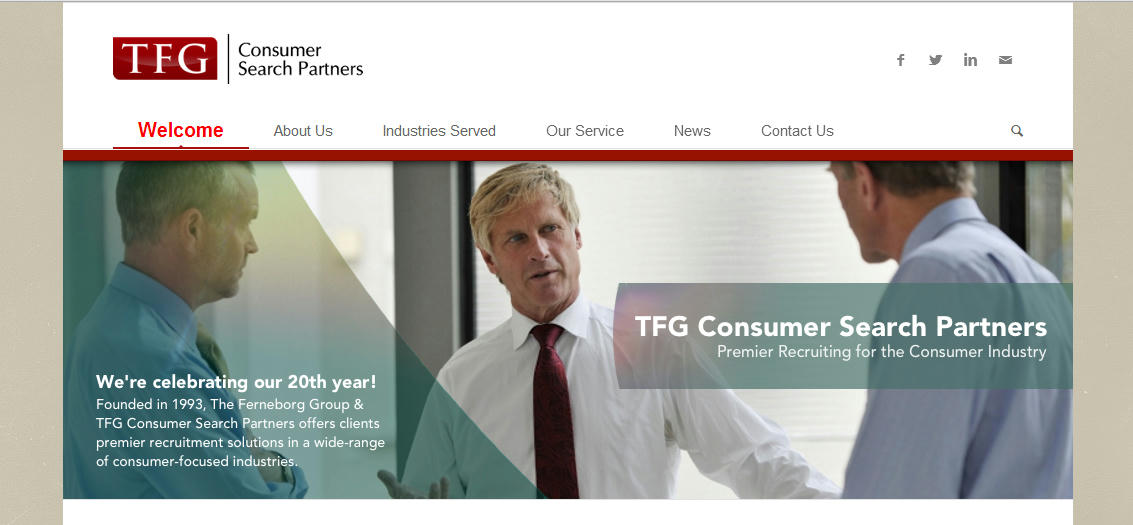
Regards,
Ismael
May 18, 2013 at 11:26 pm #119192I believe you, unfortunately the code isn’t doing anything :( Not sure what to do. I’ve tried putting it both in my custom.css and the Quick CSS. No change either way
May 18, 2013 at 11:34 pm #119193Here, i’ve uploaded my custom.css. I don’t think there’s anything in here that would conflict, but you’re welcome to take a look at it.
May 20, 2013 at 4:31 am #119194Hi,
Do you have a cache plugin? Flush the cache settings. Remove browser history then reload the page.
Regards,
Ismael
May 20, 2013 at 8:09 am #119195Bingo, that did it.
Thanks Ismael.
May 20, 2013 at 6:23 pm #119196Glad that Ismael got you back on track!
Thanks,
Nick
-
AuthorPosts
- The topic ‘Menu Font Changes’ is closed to new replies.
