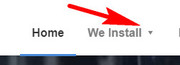-
AuthorPosts
-
May 4, 2018 at 8:35 am #951437
Hi,
I want my header not transparent. But the only alternative in “Header Style” is minimal, which then loses the active menu indicator.
Can you help with code to either
– add back the active menu indicator if I choose “Minimal with Drop Shadow”; or
– make the header opaque, if I choose “Default (with borders, active menu indicator and slightly transparent)”
Thank you,May 5, 2018 at 11:43 am #952088Hey Fiona,
The following code for your General Styling > Quick CSS field, adds the active menu indicator to “Minimal with Drop Shadow”
Please adjust the colors to suit..av_minimal_header .av-main-nav li:hover .avia-menu-fx,.av_minimal_header .current-menu-item > a > .avia-menu-fx,.av_minimal_header .av-main-nav li:hover .current_page_item > a > .avia-menu-fx { opacity: 1 !important; visibility: visible !important; background-color: #9cc2df !important; color: #ffffff; border-color: #7aa0bd !important; display: block !important; }If you are still having trouble please include a admin login in the private content area so we can take a closer look.
Best regards,
MikeMay 5, 2018 at 8:42 pm #952165That also helped me. I was looking for this solution.
When I put a link at the main menu (instead of a page), the active menu indicator was shown for the pages but not for the link.
Now it worked with this code.
Thank you so much!May 7, 2018 at 2:40 am #952433Hi,
@otavioef Glad we could help, Thank you for using Enfold.
@FionaH did this also work for you?Best regards,
MikeMay 8, 2018 at 6:11 am #953111Hi Mike,
No, it did not work for me in the “General Styling > Quick CSS field”
I then tried the “Custom CSS” field under Appearance/Customise of WordPress and that appears to have worked.
regards
FionaMay 8, 2018 at 10:42 am #953293May 9, 2018 at 4:24 am #953657Hi Mike,
Yes, how do we ‘close’ this?
(Or can I ask one last thing… some ‘active menu indicator’s have a little ‘triangle’ in the centre like a pointer… is that easy to do? I like those.
Cheerio, FMay 9, 2018 at 4:46 am #953665May 9, 2018 at 5:28 am #953671Checked out the post you suggest which said to put this code in the CSS.
.menu li > a:after { content: ‘ ▾’; }
.menu li > a:only-child:after { content: ”; }I tried BOTH places (Enfold General Styling) and Appearance/Customize/CSS but neither place made any change to the active indicator.
Is this perhaps because we have already added code to make it appear? And this code needs to be nested with the appearance code?May 9, 2018 at 11:52 am #953837Hi,
Please make sure that > sign is not converted to – http://i.imgur.com/IDXRZQ3.png in Quick CSS field.
If that too does not help, please create temporary admin logins and post them here privately so we can look into it.Best regards,
YigitMay 10, 2018 at 4:04 am #954262Hi,
I’ve checked the code – no ‘conversion’ happening, but it is not showing.
Admin login created and posted in Private.
thanks,
FionaMay 10, 2018 at 4:07 am #954263domain
May 10, 2018 at 4:22 am #954267Hi,
I see your code is a little off, try this instead:.menu li > a:after { content: ' ▾'; } .menu li > a:only-child:after { content: ''; }or this:
.menu li > a:after { content: ' ▾'!important; } .menu li > a:only-child:after { content: ''!important; }Best regards,
MikeMay 10, 2018 at 6:52 am #954378Thanks, I cut & pasted that code directly from the post linked.
I’ve now tried your revised code, but that code has not worked either.May 10, 2018 at 11:28 am #954464May 11, 2018 at 3:32 am #954970Ah, is that what the code is for…thats nice too, but not what I was asking for.
The code I’m am looking for puts a little triangle on the blue bar menu indicator which in your image is under “Home”.
So instead of a straight line under the current page, you get a straight line with a pointer/triangle in the middle of the line pointing up at the menu/word.
Clear as mud?
I’ll try and find a site with it… I’ve seen them, but dont remember which ones…
regards
FionaMay 12, 2018 at 6:16 pm #955808Hi,
Try this code in the General Styling > Quick CSS field:.avia-menu-fx .avia-arrow-wrap { height: 20px!important; width: 20px!important; position: absolute; top: -15px!important; left: 50%; margin-left: -10px!important; overflow: visible!important; visibility: visible!important; }Best regards,
MikeMay 15, 2018 at 7:20 am #956815Great, thanks Mike.
How do you change the colour of the diamond? I tried addingcolor: #498ad8!important;but it made no difference…May 15, 2018 at 1:04 pm #956963Hi,
Please add:.header_color .avia-menu-fx .avia-arrow { background-color: #498ad8 !important; color: #ffffff; border-color: #498ad8 !important; }Best regards,
MikeMay 17, 2018 at 4:59 am #957893AWESOME. Thank you.
May 17, 2018 at 5:03 am #957896Hi,
Glad we were able to help, we will close this now. Thank you for using Enfold.For your information, you can take a look at Enfold documentation here
And if there are features that you wish Enfold had, you can request them and vote the requested ones here
For any other questions or issues, feel free to start new threads under Enfold sub forum and we will gladly try to help you :)Best regards,
Mike -
AuthorPosts
- The topic ‘Make Header Opaque (but keep active menu indicator)’ is closed to new replies.