
-
AuthorPosts
-
May 6, 2021 at 12:09 pm #1298770
Hi,
I’m a user of your theme since 2017. I’ve never experienced this kind of issue.
When i’m trying to import anyone of available demo from “Download And Import Demo Files” tab, in the theme options, i always got this error :
https://gyazo.com/9f624d04543fe95deb827df24d6ad763When i try to import the default demo, it’s downloading a big part of the demo data BUT no picture is getting downloaded on my site.
I’ve already checked the “log out” from my host and i see this IP (your-ip), and i can’t ping it.
My public server address is (my-ip)I’ve just call the support of my host, and they said the problem come from to your distant server who is probably not responding.
How can i import any demo without getting the cURL error ?
PS : I’m actually searching for a fix since yesterday, everything i find didn’t work and didn’t find a solution for my issue,
Best regards
-
This topic was modified 4 years, 8 months ago by
CVFPB.
May 8, 2021 at 8:32 pm #1299125Hey CVFPB,
Thank you for your patience, I see that you are trying to install the “default demo” this demo doesn’t include most of the images:
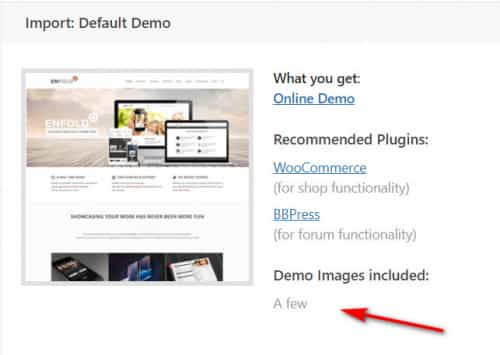
Please try installing the “2017 demo” as it includes the images and sliders. Now if you try that and still can’t install the “2017 demo” due to a cURL error please ensure that you have no plugins installed while you are installing the demo, the Yoast SEO plugin has been known to cause this error. Other plugins could also cause this. Are you using a “Bare Metal” server where you are setting everything up? If so please check your secure PHP options:
allow_url_fopen = on
allow_url_include = on
register_globals = on
If this doesn’t help I don’t know all of the possible server configurations and that would be outside of our support, but I can recommend manually installing the 2017 demo by first importing the demo on a localhost and copying the images to your online host via FTP using the same directory structure then editing the .xml demo file found at \wp-content\themes\enfold\includes\admin\demo_files\enfold-2017.xml by replacinghttp://kriesi.at/themes/enfold-2017/files/withhttps://Your-Domain.com/wp-content/uploads/in a plain text editor such as vscode, please note the trailing slash and the https if your site is using https this should replace about 243 instances, the rest of the link should remain the same, such as/2015/07/marker3.pngbecause you uploaded the images using the same directory structure.
After all of this you will still need to do a little tweaking such as setting the correct menu in the menu options and sorting out the footer widgets, but you will be changing this anyways, since you have been using Enfold since 2017 I sure you know your way around the options :)
If you don’t have a localhost set up and want the images I can get them for you with my localhost, I have never failed to install a demo on my localhost in all of these years, except for the “default demo” because those files are not there, as I understand it we didn’t have the image license to include them in the demos so the demo says they are not included.
My point here is that I have seen a couple of webhosts that will not connect to our server, I don’t know why, but this solution with a localhost works and will get you on track to building your site.Best regards,
Mike -
This topic was modified 4 years, 8 months ago by
-
AuthorPosts
- The topic ‘Install Demo – cURL error 28: Connection timed out after 10001 milliseconds’ is closed to new replies.
