
-
AuthorPosts
-
July 4, 2018 at 7:18 pm #981326
Hi
When burger menu is open (full page) and you click the link of the page you’re on nothing happens. You can’t always see where you are on the site and it looks like there’s a malfunction. Is there are way to make the link close the menu if you’re already on that page?
Ie, you’re on the Home page, you click on burger menu and click Home link …. could the full screen menu close to reveal page rather than nothing happening?
Thanks
GerryJuly 6, 2018 at 1:01 pm #982021Hey obimedia2,
How about hiding the current menu item so it won’t be a choice, Try this code in the General Styling > Quick CSS field:#av-burger-menu-ul li.current-menu-item { display: none !important; }Please clear your browser cache and check.
Best regards,
MikeJuly 12, 2018 at 1:49 pm #984742Hi Mike, thanks but that confused things a bit. Is it possible to close the menu when you click the page link you’re on (as request above)?
That would be great.
Thank you
Gerry
July 13, 2018 at 3:59 am #984941Hi,
I received an error when trying to login, invalid user, please check.Best regards,
MikeJuly 16, 2018 at 12:38 pm #985913Hi Mike
Have removed protected directory so you can see site on link below.
Also added WP login below.
Best
GerryJuly 17, 2018 at 6:38 am #986261Hi,
I may have found a possible solution
you would need to edit the avia.jsBest regards,
MikeJuly 17, 2018 at 10:10 am #986328Thanks so much Mike.
Will try this.
All bestJuly 17, 2018 at 11:39 am #986360July 18, 2018 at 11:36 am #986904Hi Mike
This doesn’t seem to be working. The menu still does not close if you click link of page you’re on.
I changed the code but it does refer to ‘mobile’ menu?
Thanks and best
Gerry
July 20, 2018 at 4:44 am #987678Hi,
Sorry, I’ve been trying different scripts and methods to solve this, and I have not found one to work.
I will ask the rest of the team for ideas.
Thanks for your patience.Best regards,
MikeSeptember 11, 2018 at 5:52 pm #1008476Hi Mike
Just wondered how you’re getting on with a solution? I’m using this theme again and it would be good if menu would close if on same page.
Thanks
Gerry
September 11, 2018 at 7:05 pm #1008522this topic is unsolved till now.
the link even to a #hash link ( anchor to color-section f.e.) even if you are on the parent page works now (Enfold 4.4.1) on default.
But the click on the link of the active page does not close the burger menu.September 12, 2018 at 2:46 am #1008678Hi,
@obimedia2 I see you are using version 4.3.2, on my localhost version 4.4.1 the menu closes when clicking on the activate page mobile menu item.
Please try updating your theme.
Please note that if you update via FTP, you will need to remove the old theme folder “enfold” first then upload the new “enfold” folder at /wp-content/themes/enfold/
Please don’t try to overwrite the theme folder, as this will leave old files behind and cause errors.Best regards,
MikeSeptember 12, 2018 at 11:56 am #1008863Hi Mike
On my theme update page it says I have the current Enfold Theme Version Number 4.3.2.
I just tried on another Enfold site I’m working on and it says the same. No option to update to 4.4.1?
Thank you
Gerry
September 12, 2018 at 1:24 pm #1008895Hi,
I believe Theme Forest recently made a change to their API, perhaps it’s not connecting.
Please update the theme via FTP, look for the “enfold” folder at /wp-content/themes/enfold/ and rename to “enfold-old” then upload the new version as the folder “enfold”
Please don’t try to overwrite the theme folder, as this will leave old files behind and cause errors.
Once you have cleared your browser cache and tested that your site is working correctly, you can delete the old folder “enfold-old”.
If for some reason you want to go back to the old version, simply remove the new folder and change the name of “enfold-old” back to “enfold”
Or you can delete the theme folder as I described above, both ways work.Best regards,
MikeOctober 30, 2018 at 10:35 am #1027936Hi Mike
I’m concerned about doing this as won’t this delete my website?
I’m working on another Enfold website with the same issue. Have you found an easier solution in last few weeks?
Thanks and best
October 31, 2018 at 3:06 am #1028340Hi,
The easiest solution so far has been to use this plugin: Update Theme and Plugins from Zip FileHere are the steps:
First please ensure your “PHP Max Upload Size” is at least 20mb, because Enfold is 16.7mb.1: please install the plugin: Update Theme and Plugins from Zip File

2: then go to WordPress > Themes > Add New > Upload
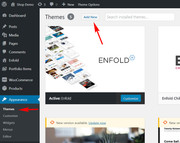
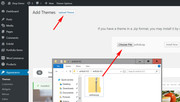
3: after the install, click “Return to Themes page” (NOT Activate)
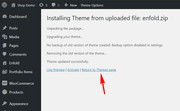
4: success:

But if you wish I will assist with updating your site via FTP, Please include a admin login & FTP access in the Private Content area.
Best regards,
MikeOctober 31, 2018 at 8:01 pm #1028598Hi Mike
I followed the above and got to step 3, did not activate the plugin as you said, but my Enfold version is 4.2. How do I update the version and should I activate the plugin.
Thanks for your help.
Gerry
November 1, 2018 at 3:28 am #1028682Hi,
Your enfold should have been activated when you began, and remained activated though the whole process, did you try going to the site then back to the theme panel to update the page?
If for some reason your theme is showing as not activated then go ahead and activate it.
If for some reason it is still showing as v4.2 then Please include a admin login & FTP access in the Private Content area, so we can take a look.Best regards,
MikeNovember 1, 2018 at 8:45 am #1028752Hi Mike
My Enfold theme is activated. I was referring to your point 3 above when you said not to activate the plugin.
Thanks
November 1, 2018 at 1:20 pm #1028834Hi,
Step 3 above refers to not needing to activate the theme since it was activated all along, the plugin should be activated in step 1, for installing the plugin. Sorry I guess I was not clear on that.
1: install and activate the plugin.
2: upload your theme zip via “add new” > “upload theme” and then click “install now”
3: after the successful install click “return to themes page”Best regards,
Mike -
AuthorPosts
- You must be logged in to reply to this topic.
