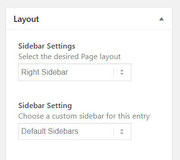-
AuthorPosts
-
July 14, 2019 at 9:48 am #1118468
Hi there,
When I create/edit a page there used to be an option on the right hand side for choosing whether there was a side bar or not on the page, and I don’t see that option anymore…can you please guide me how to do that?
And I would like to change my menu/top bar to look like this https://www.kelseygrant.com/#/programscourses/. I had a play, but can’t change the font size of my menu names or get the social media icons to disappear (is that my making another space?), please can you help me with this :)
Thanks so much,
KaliJuly 14, 2019 at 10:33 pm #1118595July 17, 2019 at 3:20 am #1119334Hi Mike,
Thanks for that! I didn’t have layout ticked in screen options – so I’ve changed that now, thanks!
As for the site – yes I went into enfold and changed my logo to the left and menu right, but I couldn’t find where to change the font size of each menu item so that it fitted nicely. Even if I keep it centre as it is, is there a way to change the menu font and font sizes without using CSS?
And also, is there any way to set all font to be centred? Or just for specific pages/posts? And can you use bullet points with centered or not?
And in Private content just a question on one of the posts please.
Thanks so much!
July 18, 2019 at 3:24 am #1119753Hi,
To set the menu font, without css, please use Enfold Theme Options > Advanced Styling
With css we can set the font to be centered on some or all pages, please let us know how we can help.
For your image, I have not seen this before, but the image on your front end is correct, please take a look in your media library.
Did you want to rotate this?Best regards,
MikeJuly 18, 2019 at 5:05 am #1119763Hi Mike,
Thanks again. What do you mean, the image on the front end is correct? When logged in? Because when I visit the blog it’s flipped…is that not the front end? Thanks for explaining :)
I’ve gone to advanced styling and wasn’t sure exactly what element to edit. I tried the Main Menu links and that did nothing to the words on the menu bar (below logo)…so I’d love to know more about which ones I can play with to change different things please? Do you have an article that outlines what each one of those elements actually is for please that I can access and use for my editing?
Thanks,
KaliJuly 18, 2019 at 5:07 am #1119764I found this article: https://kriesi.at/documentation/enfold/menu/#toggle-id-36
But it seems to say use Main Menu Links, which didn’t change the menu buttons for me :)
July 20, 2019 at 4:04 am #1120373Hi,
What I was trying to say about the image is that on your site the image looks like this:
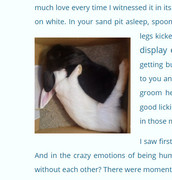
but this is the same way as it shows in the media library:
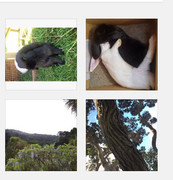
I also tried to add this image to your post but I couldn’t flip it the way you have it.
Is this just the way it turned out for you, or did you try for this?Best regards,
MikeJuly 22, 2019 at 2:07 am #1120731Hi Mike, thanks for that. I went to have a look and when I click on it to edit it shows itself right way up, so then I flip it sideways and in the thumbnail it appears right way up…strange! But a kind of fix :)
And for menu editing please:
I’ve gone to advanced styling and wasn’t sure exactly what element to edit. I tried the Main Menu links and that did nothing to the words on the menu bar (below logo)…so I’d love to know more about which ones I can play with to change different things please? Do you have an article that outlines what each one of those elements actually is for please that I can access and use for my editing?Thanks so much!
July 22, 2019 at 3:59 am #1120739Hi,
When I looked at your Advanced Styling > Main Menu Links the font size of the menu was set to “default”
I adjusted to 20px for demonstration and cleared your cache plugin, and then cleared my browser cache and the changes took effect.We have many tutorials and tips in our Enfold documentation
Best regards,
Mike -
AuthorPosts
- You must be logged in to reply to this topic.