
-
AuthorPosts
-
December 1, 2019 at 5:51 pm #1161651
Hello,
I’d like to change the “slideshow controls”. Basically in mobile view they are much to big: the arrows as well as the dots (for the number of pictures).
How can I decrease the size of the controls?
For selection “minimum white”, is it possible to deselect the rectangle around the arrow?
Is it possible to define different control sizes for large, medium and small screens?Additonally, how can I change the caption font size for large, medium and small screens?
Please find below the link to the website where the support is needed.
Thank you,
AndreasDecember 4, 2019 at 12:14 pm #1162540Hey andfri78,
Thank you for the update.
You can use the following css code to adjust the style of the slider arrows — decrease its size, remove the background and change its position if necessary.
@media only screen and (max-width: 989px) { .avia-slideshow-arrows a::before { top: 0; left: 0; right: 0; bottom: 0; text-align: center; color: inherit; background: transparent; line-height: 32px; font-size: 11px; } }You can change the captions’ font size for different screen sizes in the slides’ Styling > Font Sizes panel.
Best regards,
IsmaelJanuary 28, 2020 at 10:41 pm #1179230Hi there where do i find the settings for slides’ Styling > Font Sizes panel?
Please help i cant find it
January 29, 2020 at 12:19 pm #1179377Hi,
Thank you for following up.
It’s available in the slide’s or element’s editor. Please make sure that the theme is updated to v4.5.7.
Best regards,
IsmaelJanuary 29, 2020 at 12:39 pm #1179388Hi Ismael, after updating the theme easyslider element doesn’t show the chosen font sizes on mobile devices – after saving settings for it the fonts size drop down switches back to default.
Best regards!
January 30, 2020 at 12:03 am #1179648Hi my theme is that version but i cannot see the option anywhere, i can change the size for mobile view etc but not for desktop screens. Can you send me a screenshot of where the option is ?
Thanks
SarahJanuary 30, 2020 at 5:13 pm #1180015Hi,
@wabrahams: This is the Styling > Font Sizes panel.Screeshot: https://imgur.com/a/IOPJ7JN
You can specify different font sizes for each device or screen width by clicking their respective icons.
Best regards,
IsmaelJanuary 30, 2020 at 10:18 pm #1180091Hi i am wanting to change it for desktop view from my understanding those settings are only for tablet and mobile viewing. Unless i am just being dumb!
https://postimg.cc/nsynMKfR – screenshot of my settings panel – i am using firefox if that helps.
https://postimg.cc/7GSwzCxx – screenshot of it on desktop view, the font is way to big. I have changed it to be the subtitle which works for now, but it would be nice to have the title font instead of the sans font from the subtitle.
Thanks for your help.
February 3, 2020 at 3:31 am #1180771Hi,
Thank you for the update.
It’s going to use the default or base styling for the heading tags (h1, h2, h3 etc) and the caption or paragraph tags. You can adjust those elements in the Enfold > Advanced Styling panel or in the Enfold > General Styling > Fonts panel.
Best regards,
IsmaelFebruary 3, 2020 at 8:33 pm #1181023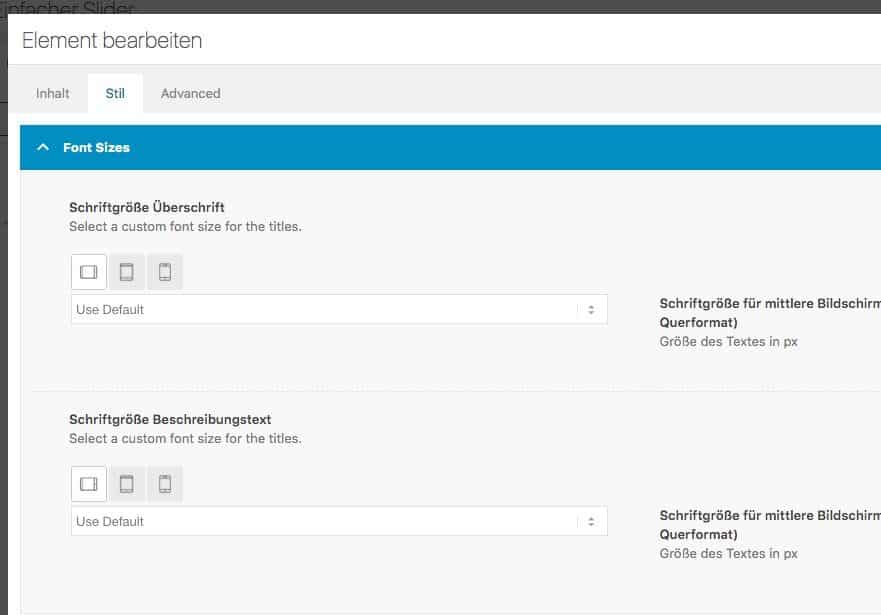
Hi, can not choose proper font size for smaller screens …. this toggles back to default after savingFebruary 4, 2020 at 6:37 am #1181166Hi nine2ten,
Please open a new thread and include WordPress admin login details in private so that we can have a closer look at your site.
Best regards,
RikardFebruary 17, 2020 at 4:30 am #1185067Hi Ismael
If i change these it will change my whole website sizes for the H1, h2 etc.
I am only wanting to change it on the tiles on the slider, is this possible ?
February 17, 2020 at 6:05 am #1185098Hi,
@wabrahams: In the latest version (4.7.3), there is a new option for the default or desktop screens in the Styling > Font Sizes panel. You can now adjust the slider captions separately.Best regards,
Ismael -
AuthorPosts
- You must be logged in to reply to this topic.
