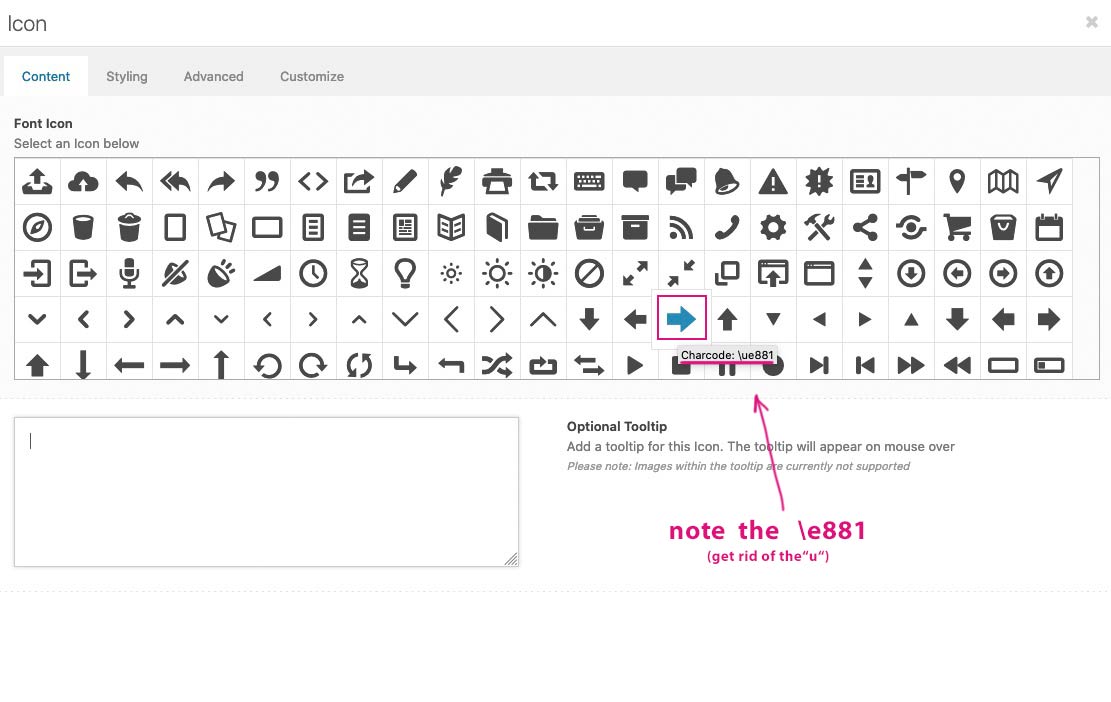Tagged: easyslider, icon font
-
AuthorPosts
-
March 2, 2021 at 4:41 pm #1284808
Hello,
I want to replace the next and prev arrows in easy slider with my own. Made a custom icon font in fontello and added that in the enfold theme settings. Works fine and I can use them on pages etc.Now I want to change the arrows in the slider I use the “minimal black” settings.
Plan was to change the ::before pseudo-element in my custom.css to my new icons but I can’t seem to figure out how this works.I see how I can change the font-family like so:
html body [data-av_iconfont='etoile']:before { font-family: 'etoile'; }But how to select the right icon (the arrow I made)?
Thanks
March 3, 2021 at 8:12 pm #1285114Hey Andre,
Could you please give us a link to your website, we need more context to be able to help you.
Best regards,
VictoriaMarch 3, 2021 at 8:34 pm #1285133open a text-block and insert an icon –
or place the alb element Icon-box etc til you see this:hover the icon you like to have – you will see the charcode of that icon – remember that code ( but erase the u in it)
PS: that backslash has on windows keyboard its own place and is often written to that Keyboard key. on mac OS it is a combination of ( Option – Shift – 7)then in css you can use it as:
.custom-class { content: "\e881" ; font-family: "etoile"; }March 4, 2021 at 12:05 pm #1285356Victoria and Guenni007, thanks for your response.
Staging website is here: http://headstart.design/etoiles/
it is the second slider, in the ABOUT section http://headstart.design/etoiles/#aboutI was already deep into the rabbithole, making modifications to the /config-templatebuilder/avia-shortcodes/av-helper-slideshow.php file, where the HTML for the slider controls is generated. This is offcourse not upgrade proof, so I rather do it the simpler way.
I look further into the CSS thing, see if I can get that to work.
March 4, 2021 at 4:37 pm #1285434Guenni007,
brilliant, that worked.
Your tip for removing the “u” was very helpful.
pretty sure that I would not have found that easliy.THANKS!
#top .avia-slideshow-arrows a:before { background:none; //remove existing background } #top .avia-slideshow-arrows a.next-slide:before { font-family: 'etoile'; content: "\e805"; font-size:48px; color:black; } #top .avia-slideshow-arrows a.prev-slide:before { font-family: 'etoile'; content: "\e806"; font-size:48px; color:black; } .avia_desktop .av_slideshow.avia-slideshow-2 .avia-slideshow-controls a { opacity: 1; filter: alpha(opacity=1); //arrows always visible } .avia-slideshow-2 li img { width: 80%; //arrows outside slide image }March 4, 2021 at 7:57 pm #1285511Hi Eagerbob,
Glad you got it working for you! :)
If you need further assistance please let us know.
Best regards,
Victoria -
AuthorPosts
- You must be logged in to reply to this topic.