
-
AuthorPosts
-
September 12, 2018 at 6:37 pm #1009051
Hello Enfold Team,
While I’m trying to edit a post with the advanced layout editor, all the structure of the post is changing, so it’s becoming extremlly WIDTH. (PIC A)
and with the classic edito the structure mentain very good (the post is in the middle, while on both sides you can see the right\left whithe gaps – that’s what i want to have after I’m use the advanced editor on POST. (PIC B)http://www.interload.co.il/upload/3670405.jpg
http://www.interload.co.il/upload/6413496.jpgMoreover, After I was on the advanced layout editor, and I’m returing to classic editor mode on the post, all the post is earsing by it self…
Waiting for your response.
Many thanks,Ronen
-
This topic was modified 7 years, 4 months ago by
ronensin.
September 13, 2018 at 6:59 am #1009239Hi Ronen,
Thanks for the screenshots. Please post admin login details in private so that we can have a closer look, also please post direct links to where we can see the problems.
There is no point in switching to the default editor when using the Layout Builder in Enfold, a Text Block element will do the same thing as the default editor does. Your content should still be available for you when you switch back to the Layout Builder.
Best regards,
RikardSeptember 13, 2018 at 10:24 am #1009308Hey @Rikard and thank you for your reply!
I’m attaching on private the relevant adm details (ALL THE WEB PAGES AND POSTS ARE “SUFFERING” FROM THAT PROBLEM LOL)
As I wrote you above, my wish is to edit with the advanced editor and not having problems with the WIDTH (picture A above).
Also with the earsing thing while I’m switching MODES.Waiting for your response.
Many thanks,Ronen
September 13, 2018 at 5:11 pm #1009522Hi Ronen,
When you switch editors content gets lost, you need to use one or the other.
You need to use a container like 1/1 element and put the content of the post in there.
Best regards,
VictoriaSeptember 14, 2018 at 11:07 am #1009862Hey and thank you for your reply!
I’m not sure, if I understand you correctly…
But here is what I did:Layout bulider — Layout elements — 1\1 element — Text block — Drag it inside (maybe I missed out something)
The Result
On Desktop – It’s still looks very WIDTH…
On Mobile – It looks good
My wish is the have the same “nice look” (with the white gaps like here: http://www.interload.co.il/upload/3670405.jpg)
**Also I don’t use any sidebar on my web**Waiting for your response.
Many thanks,Ronen
September 16, 2018 at 1:40 pm #1010394Waiting for your response.
Many thanks,Ronen
September 16, 2018 at 2:37 pm #1010404September 16, 2018 at 5:20 pm #1010462Hello Again and thank you for your answer!
I’m not sure you got me right, so I will describe that again:1). According to what you were wrote above, now if I want to have the whole layout bulider, on my whole posts (now is the default editor)? yes or no
I need to do that in all of the posts:
Layout bulider — Layout elements — 1\1 element — Text block — Drag it inside (maybe I missed out something)2). While I’m doing that action above of the layout builder, the post or the pages are looking different. So I want to use the layout builder, without getting any changes. I mean. after every editing of the layout builder, i want to have the same look on desktop on post or pages like that: http://www.interload.co.il/upload/3670405.jpg
Can you do that from the css?
To keep the same look of the post\pages as now I have (the post txt is in the middle, and on both side it has white gaps – as the pic shows), alothough I’m making changes on the post\pages with thr Layout bulider?Waiting for your response.
Many thanks,Ronen
September 16, 2018 at 7:04 pm #1010488Hi,
I took a look at your site to try to assist, and see that your posts with the default editor have a max-width of 600px for the content. I also see that you don’t use any sidebars.
I didn’t find any posts created with advanced layout builder, but understand that you would like to use it to create posts and keep your current 600px centered layout.
You can do this by adding this css to the Enfold Theme Options > General Styling > Quick CSS field:@media only screen and (min-width: 1023px) { #top.single-post .template-page.content.av-content-full.units { max-width: 600px !important; width: 600px !important; } #top.single-post .av_default_container_wrap.fullsize .container:first-child { max-width: 600px !important; } }it will only effect single posts content when viewed on screens larger than 1023px (laptops) just like your current blog posts.
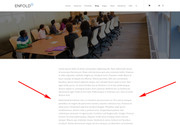
you can also have full width sliders at the top if you wish, just make your post in a text element.
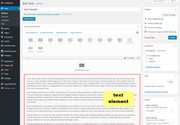
Please note that if you create a post with the advanced layout builder, please don’t try to then edit it with the default editor.
Please try creating a test post using this method and let us know if this works for you.Best regards,
MikeSeptember 16, 2018 at 8:21 pm #1010503Thank you!
What about if i have the whole website post with the default editor?
Can I change the same post with the advanced layout builder?I mean: default editor TO advanced layout
**my all website posts are with the default editor**
Waiting for your response.
Many thanks,Ronen
September 17, 2018 at 7:42 am #1010599Hi,
Yes, you can manually switch the editor to the advance layout builder but you shouldn’t switch it back once you’ve already started. Unfortunately, you can’t switch all your posts to the advance layout builder automatically if that’s what you’re asking.
Best regards,
IsmaelSeptember 17, 2018 at 10:29 am #1010654Thank you!
Many thanks,
RonenSeptember 17, 2018 at 1:28 pm #1010729Hi Ronen,
Glad we could help :)
If you need further assistance please let us know.
Best regards,
Victoria -
This topic was modified 7 years, 4 months ago by
-
AuthorPosts
- You must be logged in to reply to this topic.

