
-
AuthorPosts
-
June 2, 2018 at 1:32 am #965630
Hello! Usually the images appear in a lightbox and they are now opening on a new URL so you’re not able to scroll through the gallery at full size – Example: https://i0.wp.com/www.katiekaizerphotography.com/wp-content/uploads/2017/12/Siteport_0004_KatieKaizerPhotography.jpg?fit=1030%2C687&ssl=1
Please let us know how to proceed to get the portfolios displaying like they were. Thank you!
Katie Kaizer
June 2, 2018 at 12:23 pm #965825Hey Katie,
I see you are using a child theme, if you have a copy of header.php in your child theme please update it with the newest header.php as the file has changed.Best regards,
MikeJune 3, 2018 at 12:17 am #965984Great! Can you help point me to where I can find the header.php and where exactly I need to update it in the child theme? I see that the child theme has an update available – but is it best to leave the child theme not updated if there is custom CSS? Thanks!
June 3, 2018 at 2:55 am #966017Hi,
The header.php file can be found in Appearance > Editor. Also, the actual purpose of a child theme is so you can update and your css and customizations will be safe.
Best regards,
Jordan ShannonJune 3, 2018 at 5:15 am #966038Hi Jordan,
Can you explain this a bit further please? I haven’t worked with php at all – the engineer I work with usually helps with this stuff so I need some extra help :)My understanding is that since I have a child theme I need to update the header.php with the latest version. In order to do that, I go to Appearance > Editor & select Enfold as the theme to edit then copy the code from Theme Header (header.php). Then I go into the Enfold Child theme and paste that code in the Theme Header (header.php) section – replacing the code that is currently there. Is that correct?
June 3, 2018 at 11:53 am #966106Hi,
I would recommend first going to WordPress > Appearance > Editor > Child Theme if you see a file header.php then I would copy the whole file and save it to your computer as a plain text file that you name header, if you can’t save it as .php .txt will be ok.
Typically if you have a header.php file in you child theme then this means that there is some extra code in it that your engineer, or someone will want to take a look at and try to add to the new header.phpNow that you have the original code backed up, you can go to Appearance > Editor & select Enfold as the theme to edit then copy all the code from header.php. Then go into the Enfold Child theme and paste that code in the header.php replacing all the code that is currently there.
Another way is to use FTP or your cPanel file manager, go to /wp-content/themes/enfold-child/header.php download the file to your computer, saving in a safe place, then delete it off the server. Then copy the header.php at /wp-content/themes/enfold/header.php and place in your child theme folder.
I hope this helps.Best regards,
MikeJune 3, 2018 at 6:23 pm #966180Thanks Mike,
I did just that – backed up the original Enfold child header.php then replaced it with the parent Enfold header.php – and I got this message:“Something went wrong. Your change may not have been saved. Please try again. There is also a chance that you may need to manually fix and upload the file over http://FTP.”
Doesn’t look like anything changed and the original problem that created this support ticket is still an issue – photos in the galleries aren’t showing up in a light box, they appear in a whole new URL that you aren’t able to click through.
I can try the other way you suggest – using the FTP on the cPanel file manager – but I don’t know where that is. I’m not seeing wp-content…
So I’m still pretty much stuck. If you’d like to have a look around the login in below.
Thanks!June 3, 2018 at 6:33 pm #966183Hi,
Since you had the error that says you need to use FTP, please include ftp access in the Private Content area, or cPanel access in the Private Content area.Best regards,
MikeJune 3, 2018 at 7:53 pm #966214Happy to! How do I include that? Is there a separate login for that?
June 3, 2018 at 8:15 pm #966228Hi,
You would get a FTP login from your webhost, perhaps sharing your cPanel login would be easier, this would be your webhost login.
Be sure to put it in the Private Content area.Best regards,
MikeJune 3, 2018 at 11:18 pm #966253Go it!
June 4, 2018 at 11:20 am #966451Hi,
Thank you for the login, I renamed your old “header.php” to “header.php.old” then I examined it for custom code and found:<?php if ( is_page('Success!') ) { ?> <script type="text/javascript"> window.setInterval(customRedirect, 10000); function customRedirect() { window.location = "/"; } </script> <?php }; ?>so I added this to your new “header.php”
I then tested you site portfolio images to ensure they open in lightbox, all seems fine.
Please check your site.Best regards,
MikeJune 4, 2018 at 6:01 pm #966673Great! It’s working now. Thank you so much!
Is there anything we can do to prevent these issues from happening in the future? It would be nice to be ahead of these types of problems – rather than trying to scramble to fix it after something goes wrong. Thanks!June 5, 2018 at 2:53 am #966937This reply has been marked as private.June 5, 2018 at 5:19 am #966953Hi,
I can understand your situation, and I’m sorry to hear this has been on going.
Would you say that on a day-to-day basis the site has been running well and Katie has been able to post and make changes on her own?
Typically it seems the issues come from updating WordPress, plugins & themes.
I would recommend creating a staging site, this is typically offered though your webhost as a option in the cPanel and takes one click.
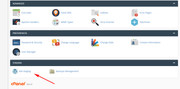
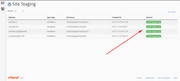
this would allow any future updates to be tested on a non-critical site first, should an error occur we can help resolve it without Katie’s site being down.
Then along with this, blocking automatic updates on her live site will keep from having any surprises. This plugin seems to be highly rated for this job: Disable All WordPress Updates
I just tested it on my localhost site, with no errors, and it also removed the update nags that might lure Katie into clicking on a update.On the most part, once your site is running well it is not necessary to update the plugins and theme every time a new version comes out. Unless you want to take advantage of new features, or if there was a bug that has been fixed.
You could plan to review the theme change logs every 6 months to see if updating makes since, and then test first on the staging site.
The WordPress core updates are recommend because they typically contain security patches, but testing them first on a staging site could save you both a lot of headaches.
I hope this makes since, and will make your site easier to manage.
I’m also glad to hear that we have been helpful, and we thank you for choosing Enfold.Best regards,
Mike -
AuthorPosts
- You must be logged in to reply to this topic.
