
Tagged: Images
-
AuthorPosts
-
December 9, 2022 at 10:39 pm #1375728
Hi,
I’ve read a lot here, but unfortunately I can’t find a solution.As can be seen in the screenshot, some images are cropped.
It now affects all images in the catalog/categories.
I want to adjust the images to show everything in the box. How can I adjust that?
Here are the image links with a screenshot and my current settings in Woocomerce and in the customizer.
I would be very happy about a little help.
Nice weekend.
Best regards
ChristianDecember 10, 2022 at 5:21 pm #1375777What exactly do you mean with catalog/categories?
December 11, 2022 at 12:15 am #1375803I mean the product page where all the products are listed as shown in the picture. Directly in the products, the images are normal. But some of the thumbnails are too big and don’t fit into the frame.
How can I customize this?
December 11, 2022 at 12:20 am #1375805I had a similar issue after upgrading to WooCommerce 7.
Try the following: In the Enfold Product Gallery Settings you can set the size of the images. Select one of the option that you like, or at least select the Default and save.
I have the impression that the default size had changed and so some confusion occurred…December 11, 2022 at 1:49 am #1375813Thanks for the tip. I don’t dare to try it yet :)
The Woocommerce 3.0 product gallery is currently set in the Enfold Theme settings. ( So under shop options -> product gallery -> Woocommerce 3.0 gallery).
Woocommerce 3.0 product gallery has been active for a long time. The problem first appeared when I regenerated the thumbnails.
I’m now also afraid to switch to the standard Enfold product gallery. I remember that the images in the products were blurred and I never had any other problems with the Woocommerce 3.0 product gallery.
Unfortunately, I’m not very familiar with the subject.
December 11, 2022 at 1:54 am #1375814I only have experience with the Enfold Gallery.
And yes, it’s complicated and there are several combinations.You should use a copy of your website for testing.
December 11, 2022 at 4:44 pm #1375860Hi,
Chrisxx1982 thanks your your patience and your screenshot: https://imgbb.com/47sQ41L
I see that you said: The problem first appeared when I regenerated the thumbnails. is this because you changed the size of some of your images?
I recommend following audreyweddingsalon advice and first create a staging site to test on, most cPanel webhosts have a staging site option, some in the dashboard:

Others add the option in the Softaculous WordPress Management

There may be other staging site options in different cPanel servers, these are the two that I have seen.
Then for your issue I recommend installing the plugin Simple Image Sizes as it will give you an easy way to set certain images to no crop:
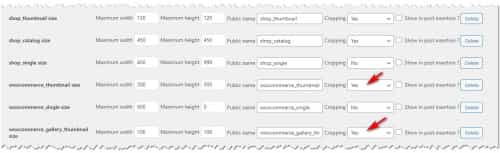
afterward you will want to use a regenerate thumbnails plugin.
The built-in thumbnail regeneration in the Simple Image Sizes plugin often fails for me, this is why I recommend a different plugin to regenerate thumbnails.
Please note there are several woocommerce & shop image sizes so try to change the ones you want to.Best regards,
MikeDecember 12, 2022 at 10:22 am #1375915Hi Mike,
first of all, thank you for your detailed answer.Yes, only after I regenerated the images with the “Force regenerate thumbnail” plugin does it look like on the screenshot that some images are too big and no longer fit in the frame. Everything was great before and each product was fully visible and not cut off anywhere. With some pictures it still fits, but many have also grown very strangely.
I didn’t change anything in the Woocommerce settings for the image sizes. The settings are as shown in the screenshot.
I have a staging site.
Of course, I can now start simply changing the image sizes. It’s just very strange that everything was ok before and only after the thumbnails were created again did the view change. So the error should be somewhere else.
Best regards
ChristianDecember 12, 2022 at 1:51 pm #1375944Hi,
It sounds like regenerating your thumbnails is the root cause. I recommend testing on your staging site to correct this.Best regards,
MikeDecember 14, 2022 at 3:59 pm #1376179Hi Mike,
Thank you very much for your detailed answer.
Yes, the problem only arose after I recreated all the images with the plugin mentioned “Force regenerate thumbnail”.
I ran the plugin you suggested again and saw that the image size for the “shop catalog” preview images was set to 450×450 pixels.
Where can I adjust this size in the theme? Unfortunately I can’t find any settings in the theme options there.
By the way, in the Woocommerce settings -> media I have the check mark
“crop the thumbnail to the exact size ( thumbnails are usually proportional )”. Shouldn’t that be correct?Thank you again for your help.
Best regards
ChristianDecember 14, 2022 at 8:46 pm #1376218Hi,
If you use the Simple Image Sizes plugin you can change the size of the shop catalog images, there is no option to change this in the theme.
Your first screenshot is from WordPress ▸ Dashboard ▸ Settings ▸ Media ▸ Media Settings ▸ Image sizes, it is not a WooCommerce setting, you probably meant WordPress instead of WooCommerce, I just wanted to make sure we are talking about the same setting, and yes that is correct.
The default shop catalog image size is 450×450, when I check my Shop Demo with the latest Enfold and WooCommerce none of my images changed after the last update and the only difference I see in sizes are
woocommerce_thumbnail 300×300
woocommerce_single 600×0
and yours are:
woocommerce_thumbnail 600×0
woocommerce_single 800×0
So your woocommerce_thumbnail are twice the size as the default, try right-clicking on your shop images that look cropped and open the image in a new tab and see if the whole image shows or if the image is actually cropped.
I would think that even if the image is twice the size the image would scale down to show the whole image as the thumbnail, so I believe that your image is actually cropped and if so the only way to fixed it would be to regenerate the thumbnails again without cropping. Cropping is the default setting for woocommerce_thumbnail image.Best regards,
MikeDecember 14, 2022 at 11:48 pm #1376246Hi Mike,
thank you very much again for your detailed answer. I really appreciate you trying to help here. Even if the topic doesn’t directly concern the Enfold Theme itself :)
Unfortunately, I’m not that good with the technical settings. But I think I understand the problem and you are right :)
I opened the images cropped in the shop in the catalog in a new tab and the images concerned are really all cropped.
I have now installed the Simple Image Size Plugin and in the plugin the size 450×450 is also displayed with the Shop Catalog images AND the images are all cropped. This is how the plugin shows me that all images are cropped.
So I just have to change the setting for the Shop Catalog images so that these images are no longer cropped and then regenerate all the thumbnails again?
Or do I also have to adjust the sizes in the WordPress settings. Also from 800 to 600 and from 600 to 300?Best regards
Christian-
This reply was modified 3 years ago by
Chrisxx1982.
December 15, 2022 at 1:20 pm #1376261Hi,
Thanks for your screenshots, it looks like you are looking at the correct images, Shop Catalog 450×450
So I would change this one to no crop and then regenerate the thumbnails again, you should be able the regenerate this one size if you wish in the plugin.Best regards,
MikeDecember 15, 2022 at 4:31 pm #1376278Hello,
I have the same problem.
Since I upgraded from Enfold 5.0.1 to 5.3 (and to Woocommerce 7.2), the product images sizes are not shown correctly. In the customizer I tried the setting without cropping the images and also with cropping with the aspect ratio 4:3. Nothing helped. The products which are already in the shop are shown correctly, but only the new uploaded images are cropped to a square. (450 x 450)And it’s not a woocommerce issue because I have a similar shop with a different theme and there the product images are shown correctly. There must be some issues with the enfold theme …. can you help?
Cheers,
GeorgeDecember 15, 2022 at 7:23 pm #1376288Hi,
hgschaffler Please open a new thread since this is not your thread posting your login here will not be private and you will not see anything we write in the Private Content area. It gets confusing when we are working on more than one site per thread. Thanks for understanding.Best regards,
MikeDecember 19, 2022 at 11:39 am #1376681Hi Mike,
Thank you once again for the help. I was able to solve it using the Simple Image Size plugin.
Thank you for the good support. Will there perhaps soon be an option in the theme itself so that you can set the sizes there yourself?
Best regards
ChristianDecember 19, 2022 at 1:53 pm #1376702Hi,
Glad we were able to help, this has been a feature request so perhaps in the future. If you have any further questions please create a new thread and we will gladly try to help you. Thank you for using Enfold.Best regards,
Mike -
This reply was modified 3 years ago by
-
AuthorPosts
- The topic ‘Image Sizes’ is closed to new replies.








