
-
AuthorPosts
-
June 2, 2022 at 3:15 pm #1353926
Hello,
I have a stupid question, how can you set texts so that they are displayed in uppercase (i.e. all uppercase letters)?
Best regards,
MartinJune 2, 2022 at 4:11 pm #1353936Hey Martin,
Which text in particular are you looking to target? Please post a link to where we can see an example. If you are looking to set a general styling rule for the body or paragraph tags for example, the you can do so under Enfold->Advanced Styling.
Best regards,
RikardJune 2, 2022 at 4:18 pm #1353938Hello Ricard,
unfortunately it doesn’t work there, you can’t set capital letters there.
For example: I WANT THIS TEXT HERE TO BE ALL CAPITAL LETTERS…
You can set this for headlines, but not for body text. You don’t want all of the continuous text to be in capital letters, I want individual passages of text in normal size and some in capital letters.Best regards,
MartinJune 2, 2022 at 5:14 pm #1353953i would do this with a custom-class that you set in your quick css:
f.e.: alluppercase.responsive #top #wrap_all .alluppercase { text-transform: uppercase !important }if you like to have this in your layout – put to the alb itself – or to one parent element that custom-class.
For special positions ( like footer widgets etc. you had to know that selector then – because there are no possibilities to set a custom-class.
But: keep in mind that on internet writing all in uppercase mode : UPPER CASE LOOKS AS IF YOU’RE SHOUTING! ;)June 3, 2022 at 9:15 am #1353988June 7, 2022 at 8:43 am #1354355Hello Guenni,
unfortunately it doesn’t work yet. Or I didn’t get it. I use the Quick CSS:
.responsive #top #wrap_all .alluppercase {
text-transform: uppercase !important
}And how do I tell the text now that it should have capital letters? Do I have to put an HtmL command in front of it? Or how should I tell the text?
Best regards,
MartinJune 7, 2022 at 9:09 am #1354356how do you place the text to your layout. Are you working with the advanced layout builder of enfold ?
in this case you open f.e. the column in which your text element is placed – and open the tab on top: Advanced – on that tab you have those input fields in the developer section for IDs or custom-classes – insert alluppercase to that custom-class field ( without dot )
Or directly to the text-block alb element itself.
If you want to change all texts in a color-section – go to that advance tab to insert the class.
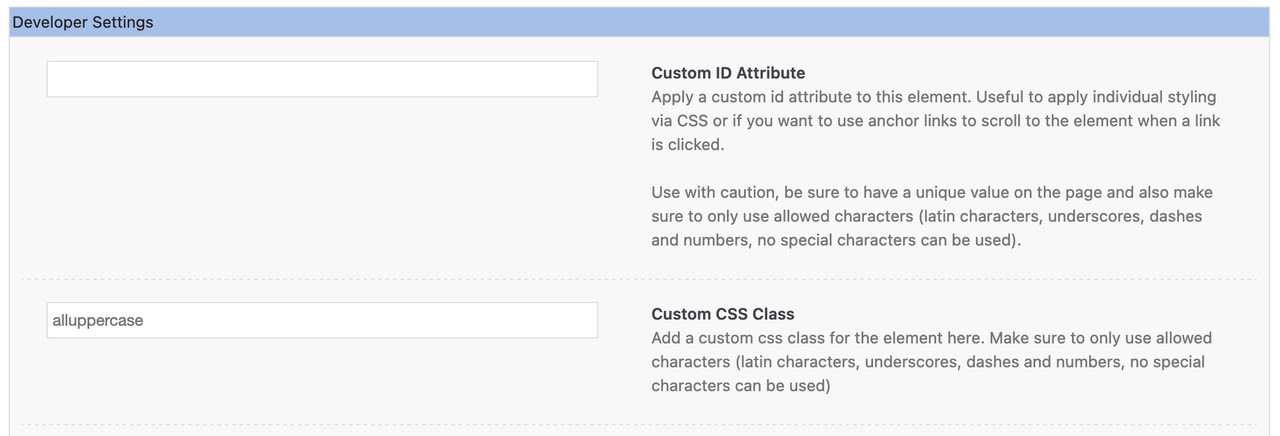
If you completely want to change the whole Text in your installation then use it without that class:.responsive #top #wrap_all { text-transform: uppercase !important }because of the two ID’s within this rule and the Important setting, it will mostly prevail against existing css rules that state differently.
June 7, 2022 at 4:03 pm #1354419Ah, thank you, learned something again!
I personally don’t like it either, but the customer is an architect. Anyone who has done anything for architects knows how difficult they are. There is nothing you can do.June 7, 2022 at 5:56 pm #1354432Hi,
Great, I’m glad that @guenni007 could help you out. Please let us know if you should need any further help on the topic or if we can close it.
Best regards,
Rikard -
AuthorPosts
- You must be logged in to reply to this topic.
