
-
AuthorPosts
-
October 9, 2019 at 10:10 am #1146443
Hi,
I have tried to turn the pictures in B/W and in color when the mouse goes over them, changing the Quick Css in the General Styling as in your previous suggestion in the forum. It doesn’t work.
Do I miss anything….Do I need another plug in?
If possible I would like to keep the logo in color as it is and only the portfolio picture b?w = color effect
Please advise
Thank you
RegardsOctober 10, 2019 at 5:00 am #1146725Hi, again
it is a beautiful Theme indeed!…. but I have few questions.
I still haven’t got a reply from the moderator, please advise on the previous issue below
1) I like the photo in black and white to turn in color when mouse is over… I already tried the Quick Css instructions from previous forum post, but it doesn’t work.
Also,
2) I am working on the demo ENFOLD PHOTOGRAPHY PORTFOLIO. The main menu has a double line text ( i.e. HOME, where the heart is) . How to change the text in the second line? I cannot find the way. ( I need to translate the website in few languages). Do I need to add few lines in Css as suggested in a previous post on the forum
3) At the moment the site is on localhost. how to update the google map according to the address indicated in the contact form?
4) How to find a nice Chinese font to upload on the theme?
Please advise
Thank you
Regards
Ps at the moment the website is on localhostOctober 13, 2019 at 5:15 am #1147500Hi,
Sorry for the late reply, if I understand correctly you are using the Enfold Photography Portfolio and I will assume we are trying the B&W effect on the portfolio items on the portfolio page So the reason why the css you found on the forum is not working for you is most likely because it was a css grayscale filter and for this masonry element the image is a background image applied with a “url” and not the “img” that the filter needs.
But we can “fake” the grayscale with this css, only when it is not hovered, so on hover your color image will show:a.av-masonry-entry.isotope-item .av-masonry-outerimage-container:not(:hover) { -moz-filter: url("data:image/svg+xml;utf8,<svg xmlns=\'http://www.w3.org/2000/svg\'><filter id=\'grayscale\'><feColorMatrix type=\'matrix\' values=\'0.3333 0.3333 0.3333 0 0 0.3333 0.3333 0.3333 0 0 0.3333 0.3333 0.3333 0 0 0 0 0 1 0\'/></filter></svg>#grayscale"); -o-filter: url("data:image/svg+xml;utf8,<svg xmlns=\'http://www.w3.org/2000/svg\'><filter id=\'grayscale\'><feColorMatrix type=\'matrix\' values=\'0.3333 0.3333 0.3333 0 0 0.3333 0.3333 0.3333 0 0 0.3333 0.3333 0.3333 0 0 0 0 0 1 0\'/></filter></svg>#grayscale"); -webkit-filter: grayscale(100%); filter: gray; filter: url("data:image/svg+xml;utf8,<svg xmlns=\'http://www.w3.org/2000/svg\'><filter id=\'grayscale\'><feColorMatrix type=\'matrix\' values=\'0.3333 0.3333 0.3333 0 0 0.3333 0.3333 0.3333 0 0 0.3333 0.3333 0.3333 0 0 0 0 0 1 0\'/></filter></svg>#grayscale"); }Please try this code in the General Styling > Quick CSS field or in the WordPress > Customize > Additional CSS field, and then clear your browser cache and check.
This will effect all of your masonry portfolio items.
via GIPHYFor the menu text “Where the heart is” please go to WordPress > Appearance > Menu and open the “Screen Options” tab at the very top right corner, and check the box “Description” then a new menu field will show for every menu item, I believe that is were you will find the text.
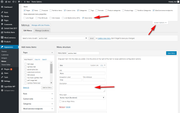
Best regards,
Mike -
AuthorPosts
- You must be logged in to reply to this topic.
