
-
AuthorPosts
-
September 26, 2019 at 11:53 am #1142229
Hello there!
With your very nice ‘Slightly increase image size’ function on Single Image, is it possible to REDUCE the size increase a little? The default increase is quite a large increase. It would be great to just increase the image by, for example, 5%. Is this possible using CSS?
Thanks!
September 28, 2019 at 11:54 pm #1143048Hey jaroljmek,
Sorry for the late reply, and thanks for the link to a test page. The default css is this:.avia-image-container.av-hover-grow img:hover, .avia-image-container.av-hover-grow .avia-image-overlay-wrap:hover { -webkit-transform: scale(1.1); transform: scale(1.1); }as you can see the increase is “.1” to make it smaller you can add the css to your Enfold Theme Options > General Styling > Quick CSS field:
.avia-image-container.av-hover-grow img:hover, .avia-image-container.av-hover-grow .avia-image-overlay-wrap:hover { -webkit-transform: scale(1.01) !important; transform: scale(1.01) !important; }so here you will see I added a zero before the one, which is one-tenth the size. Please adjust to suit and clearing your browser cache after each change.
Best regards,
MikeFebruary 20, 2020 at 9:11 pm #1186538I have a question that maybe is related. When you look on my Website, there is an BVG_Cover_Stapel. The size seems to me is set (by my developer?) in functions.php. What makes not much sense, it would be overwritten when a theme update occurs. My goal is to make this image larger and/or the image (die-referenz.png) smaller.
What is the right way, to change the size for a specific image in the theme? The Style is img.avia_image, but that is used for all images.
February 22, 2020 at 1:58 pm #1186963Hi,
Thanks for the link, your “BVG_Cover_Stapel” the magazine cover, seems normal to me, it is 400px, were your other image is 1000px
you can adjust these sizes when you add the image. Can you post the functions.php code that you are concerned about?Best regards,
MikeFebruary 22, 2020 at 11:30 pm #1187019Hoi,
Sorry, maybe I did not describe it right:
The BVG_Cover_Stapel Image is fine for the moment, but I would make it larger. So like in HTML I would say width=600, height=800. My Developer tells me, Enfold did not allow this via CSS, he would have to add something in functions.php to make it happened. I would double-check if this is really the only way to do it. I would normaly thing there is a way to use Custom CSS, but in this case both Images – indepedend from their size – reference to the same CSS-Tag.
Frank
February 23, 2020 at 2:24 pm #1187103Hi,
Thank you for your feedback, when I look at your page you have two 1/2 elements so this is the first thing that dictates the size of the text and image, the image fills the 1/2 element.
I found that your original image is 2268×2268 and on your page you are using the 400×495 version, I created a test page with your image and when I added the image I was asked which size to use
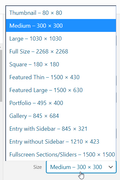
I choose 1500×1500 and displayed a 754×754 because the margin between the columns is 6% so the image can not get any wider.
There are a couple of easy things you can do to improve this, the first is to change the columns to 3/5 & 2/5 the edge of the image is still aligned on the center, but it gives the image just a little more space.
Another option is to crop your original image to remove all of the white space you could get your image down to 1900×1900 which will allow more of the image to show.
So to answer your question about css, you can adjust the size of the image by adjusting the containers, the image will always be 100% of the container. I recommend trying one of the steps above.Best regards,
Mike -
AuthorPosts
- You must be logged in to reply to this topic.
