
-
AuthorPosts
-
July 21, 2019 at 8:38 pm #1120695
Hi,
I set a custom font size for H1 H2 H3 H4 but from the editor I see different values.See my custom font sizes: https://www.screencast.com/t/LnckBxbO
But on article standard editor I see:- H1 24 instead of custom 28px
- H2 18 instead of custom 24px
- H3 14 instead of custom 20px
Then see the page where H4 or H3 look almost identical or bigger than H2. https://www.ninayudagratuita.co.uk/pre-settled-status-settled-status
Can you help me to fix this? and how to refresh all contest as per custom font size?
Thanks
July 22, 2019 at 4:11 am #1120740Hey marcoabis81,
I took a look at your page and found the headings have the correct font sizes, they match your screenshot. Please try clearing your browser cache and check again.
I also looked at the difference between H2 24px and H3 20px and find this is correct, please try making H3 smaller or H2 larger.Best regards,
MikeAugust 19, 2019 at 12:09 am #1128750Hi Mike,
unfortunately I am still having issues with the fonts.I have cleared the cache, even deactvated the SG cache plugin but still having the same issue.
One hour ago and more I deleted some code but it still still there, hidden somewhere, despite it is not on the quick CSS anymore.
See the code https://www.screencast.com/t/TJ1et3JhI coming from this page https://www.ninserviziogratuito.co.uk/preparare-colloquio-lavoro
I have set the default sizes but still it makes very difficult as they do not work. Now for example a H3 header changed its behaviour suddenly and it is barred in the code. Why? https://www.screencast.com/t/ue6zCwo5Hl from the same page of above.
Please tell me what I can do, I have wasted so much time on those default sizes.
Even this https://www.screencast.com/t/1WJ509KilGt is not working, still overwritten but the first part of code you can see inspecting the page https://www.ninserviziogratuito.co.uk/preparare-colloquio-lavoro
Thanks,
Marco-
This reply was modified 6 years, 3 months ago by
marcoabis81.
August 19, 2019 at 12:47 am #1128757Hi,
Sorry for the late reply, for the first screenshot, I believe this css is in your child theme styles.css or in the Quick CSS of another language. Some language plugins create a theme panel for each language.
For your second screenshot, the font size for the H3 is barred because the text is in italics “em” tag (font-size: 100%;), which is in an H3 tag (19px), in this case “em” wins, but the font size is still 19px.
Your third screenshot is not working because the css in the first issue is overriding:
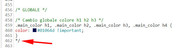
But as I took this screenshot I noticed a roge */ please see the arrow pointing to it, and please check your css carefully, if you have more of these it could block out huge chunks of css.Best regards,
MikeAugust 19, 2019 at 1:11 am #1128758Hi Mike,
thanks for the reply.I do not know what’s happening with fonts. I do not know what is happening with code in general.
Even now, I have deactivated the SG cache plugin, cleared the cache on my browser, cleared the cache on the hosting, removed the lines of code from the quick CSS, deleted completely the quick CSS from the other languages and still, the results on page are still seeing the deleted code.All I did yesterday was fine (but disappeared today) It seems that the new code works for a while then reverts to the old one (and the old one is what chrome keeps seeing even if hidden /* */
The you one you have highlighted was hidden on my side and you could still see the old code. So, I put new code but the site still sees the old.
UPDATE:
Forget everything I said and read this UPDATE:
Everything I do, every change I do on the quick CSS disappears. It just happened again, I saved the quick CSS with this new code
/* Increase size of bold */
strong, b
{
font-size: 18px;
}10 minutes later I went back to the quick CSS and this part of code was not there anymore.
I really need to solve this, it is a veeeeeeery bad issue.
Please, help
-
This reply was modified 6 years, 3 months ago by
marcoabis81.
August 20, 2019 at 1:58 am #1129060Hi,
Thank you for the update.
Can we have access to the dashboard? We would like to inspect the issue. Please include the WP abd FTP login details in the private field.
Best regards,
IsmaelAugust 20, 2019 at 2:21 am #1129064Hi Ismael sure.
This afternoon I had to work again on that code. For 2 hours nothing disappeared. But preventively I took a copy of the quick CSS. Just in case.So the issue is that the code (yesterday) kept showing me on my side that it was saving (with message on the screen confirming that) and your colleagues sent me screenshot of what they could see which was the previous code I used. So they could see a code, I another.
Other issue, despite I have saved the same copy of CSS on the quick CSS of the other 2 languages, they “react” in a different way. You’ll see for example some button on the Spanish home page, they are red, while they are blue on the Italian website
Note, the Italian website is the one I work on the code.
August 21, 2019 at 6:04 am #1129437Hi,
Thank you for the update.
Instead of adding the modification in every language, you can move it in the child theme’s style.css file. This way you won’t have to maintain 3 different source code.
Anyway, we added the following code in the Quick CSS field of each language and it didn’t disappear.
strong, b { font-size: 18px; }You’ll find it at the very bottom right above the comment.
/* WHAT ELSE ? */Best regards,
IsmaelAugust 21, 2019 at 4:37 pm #1129623Hi Ismael,
thanks. The code did not disappear in the last 3 days. Not sure why did happen.
I will monitor the site.Regarding to the CSS code put within the CSS file, what if I have different elements per language? you probably remember that in another ticket you gave me the ID numbers for each language. In this case, is it possible (withing the same CSS code) telling that:
– This works for the italian version >>>> #top.page-id-86
– This works for the English version >>>> #top.page-id-4621
– This works for the Spanish version >>>> #top.page-id-4622thanks
MarcoAugust 22, 2019 at 3:02 am #1129819Hi,
In this case, is it possible (withing the same CSS code) telling that:
Yes, you can include all of that in the style.css file. Let us know if you need further assistance.
Best regards,
IsmaelAugust 22, 2019 at 5:12 pm #1130045Ismael hi.
How do I write within the same CSS 3 different instructions?
– This works for the italian version >>>> #top.page-id-86
– This works for the English version >>>> #top.page-id-4621
– This works for the Spanish version >>>> #top.page-id-4622August 23, 2019 at 5:36 am #1130193Hi,
Do you want to apply the same arguments to those pages? If so then please try something like this:
.page-id-86, .page-id-4621, .page-id-4622 { your CSS goes here }Best regards,
RikardAugust 27, 2019 at 2:42 pm #1131329Hi,
going back to the beginning of this post, and to the problems I have had recently with the code, I would like to show you here what my settings are and what I get live on the website.On this domain http://www.ninayudagratuita.co.uk my paragraph is set for being black #222222 while the color shown is grey (https://www.screencast.com/t/xivSi3iTw)
Whis is the color grey instead of black #222222 as set withing general styling? https://www.screencast.com/t/4Ey8KPZNL3
I have cleared the cache, tried it on different browsers, on different devices and still the color is grey.
Thanks,
MarcoAugust 29, 2019 at 2:26 pm #1131883Hi,
Thank you for the update.
Looks like the main color is set to #e1e1e1. Please check the Enfold > General Styling > Main Content color panel. Adjust the value of the “Main Content font color” field. Did you adjust the style of the element in the Advanced Styling panel?
Best regards,
IsmaelAugust 29, 2019 at 2:33 pm #1131884Hi Ismael,
you sent me the answer while I was actually working on it. It was set correctly with #222222 and it was still showing #e1e1e1e1Not sure while by time to time settings do not work well. Anyway, I did a few tries, changing color and saving, changing again color and saving until it worked.
Hope it is now solved.
Thanks,
MarcoAugust 31, 2019 at 6:29 pm #1132550August 31, 2019 at 6:49 pm #1132551Yes please Mike.
August 31, 2019 at 9:27 pm #1132563Hi,
We will close this now. Thank you for using Enfold.For your information, you can take a look at Enfold documentation here
For any other questions or issues, feel free to start new threads in the Enfold forum and we will gladly try to help you :)Best regards,
Mike -
AuthorPosts
- The topic ‘Custom font for all articles not working’ is closed to new replies.
